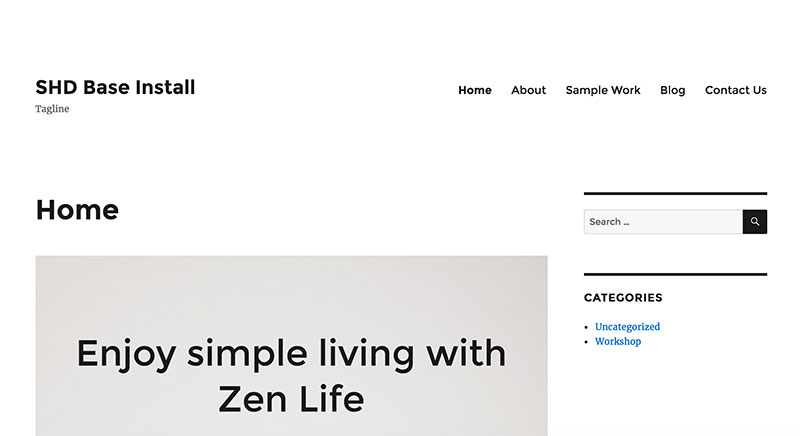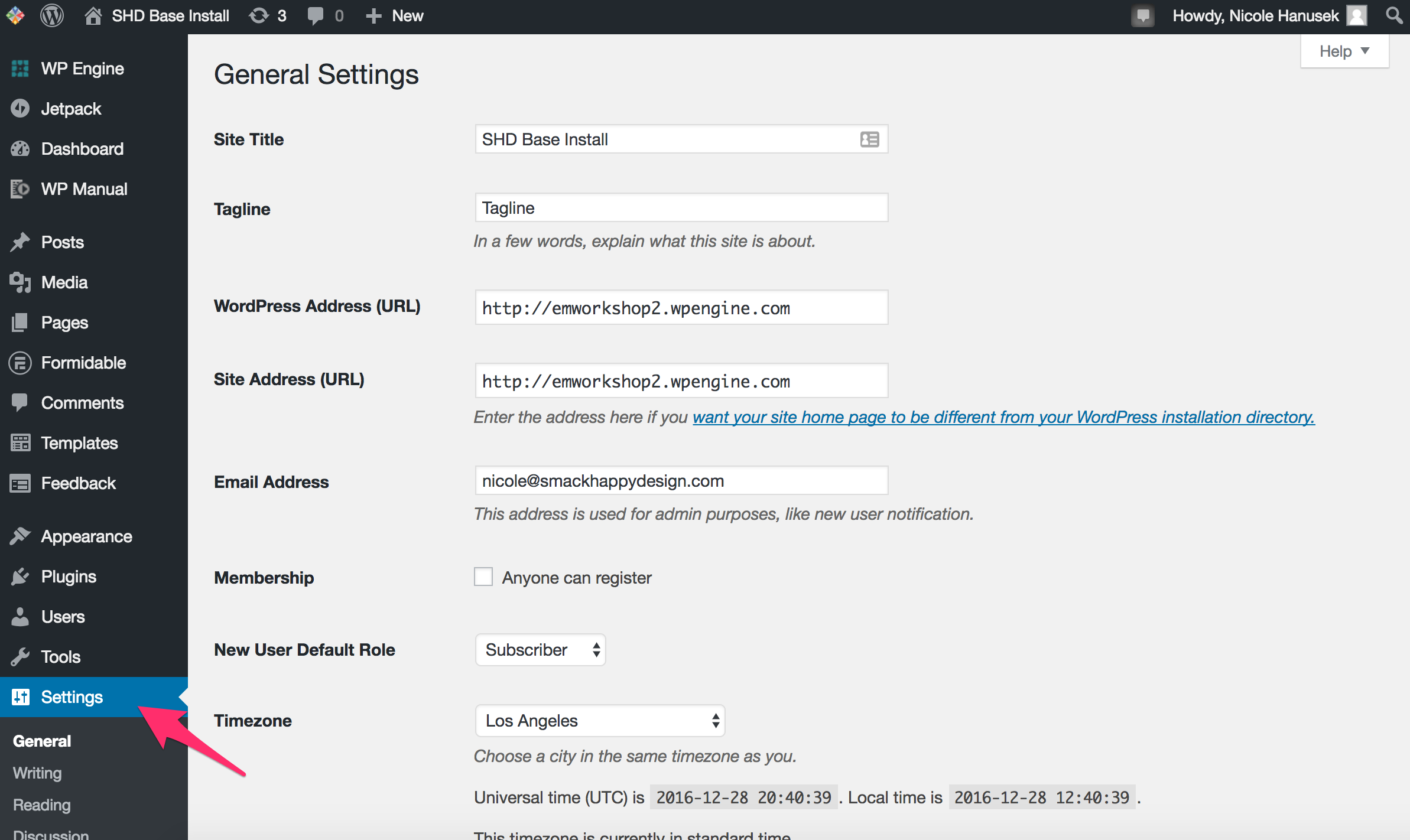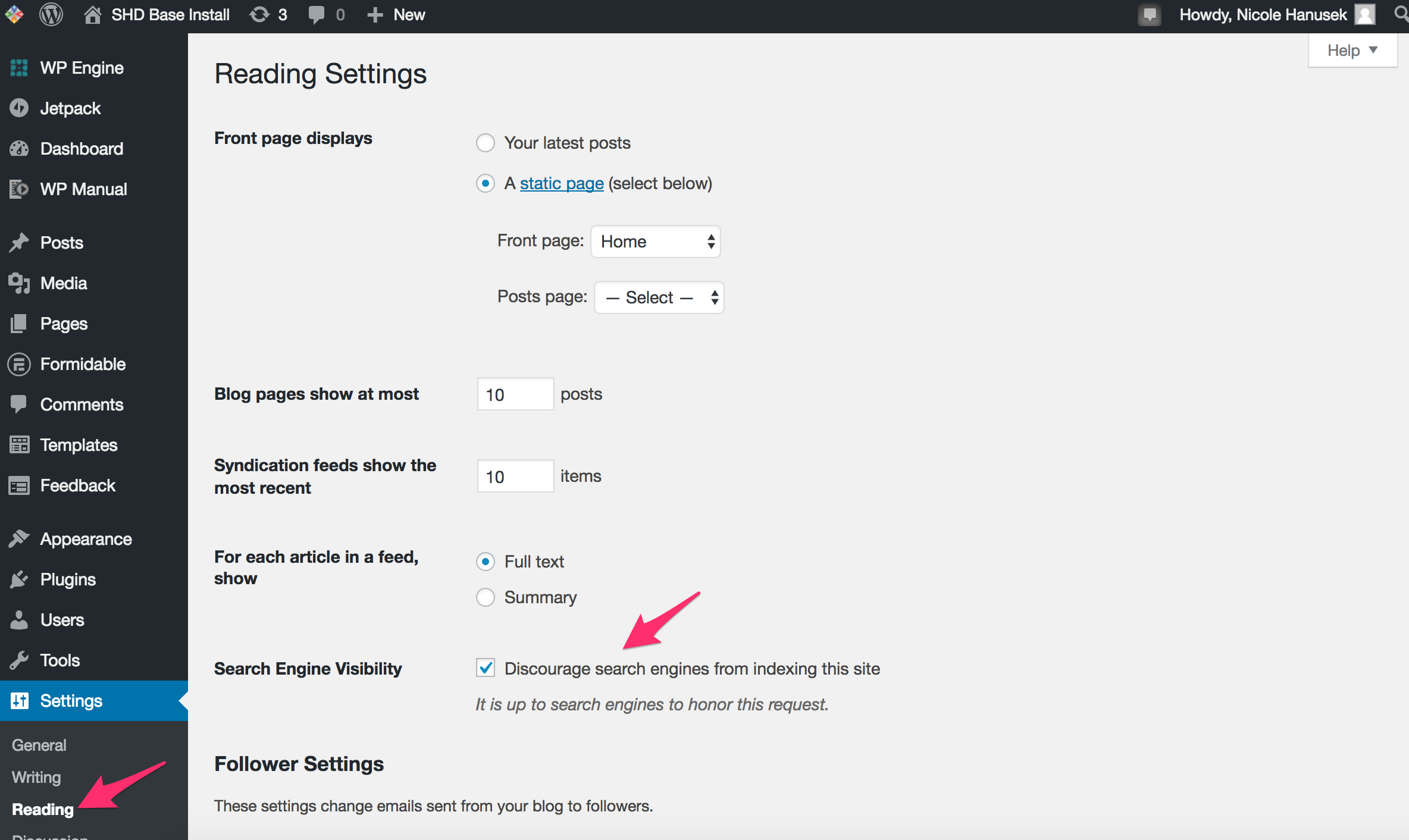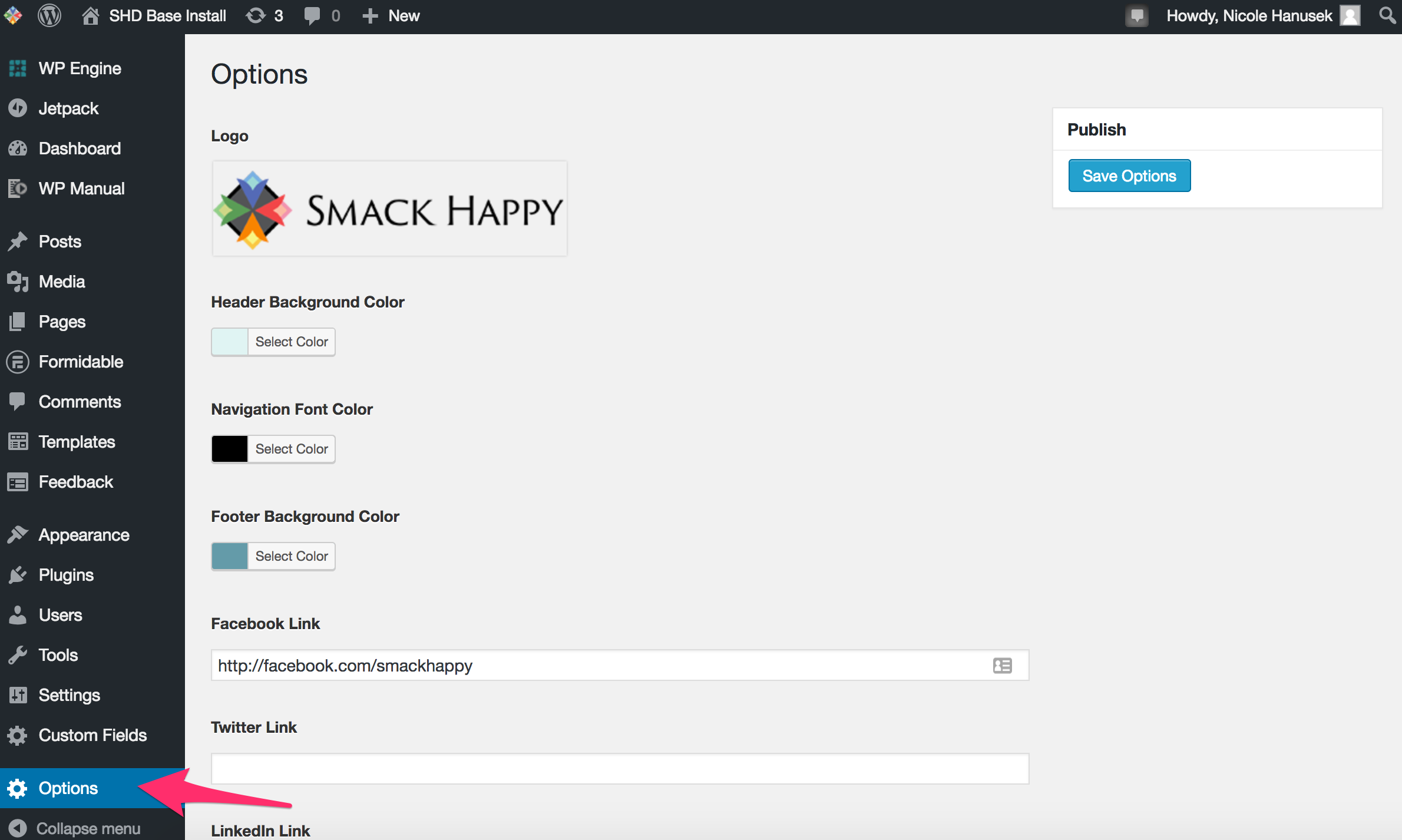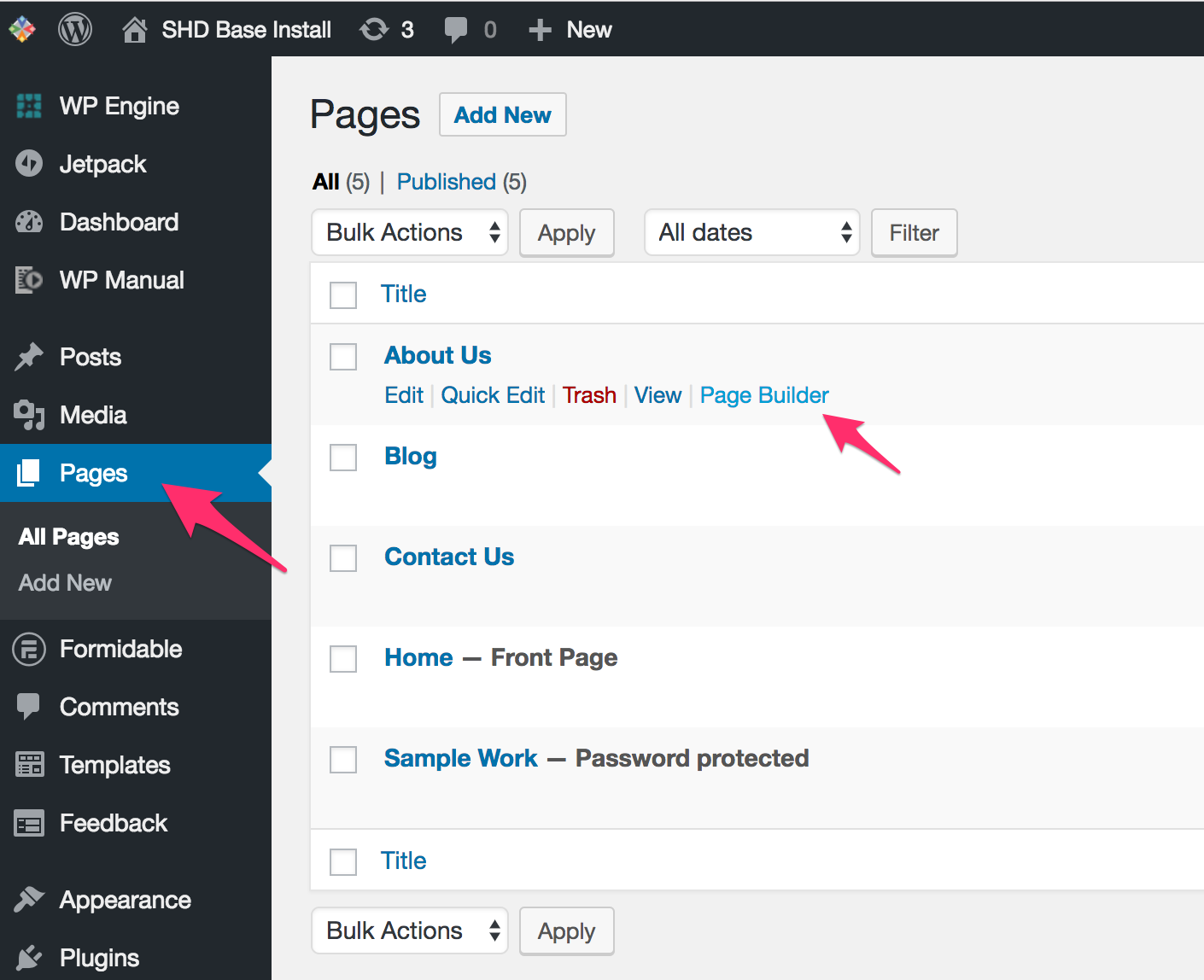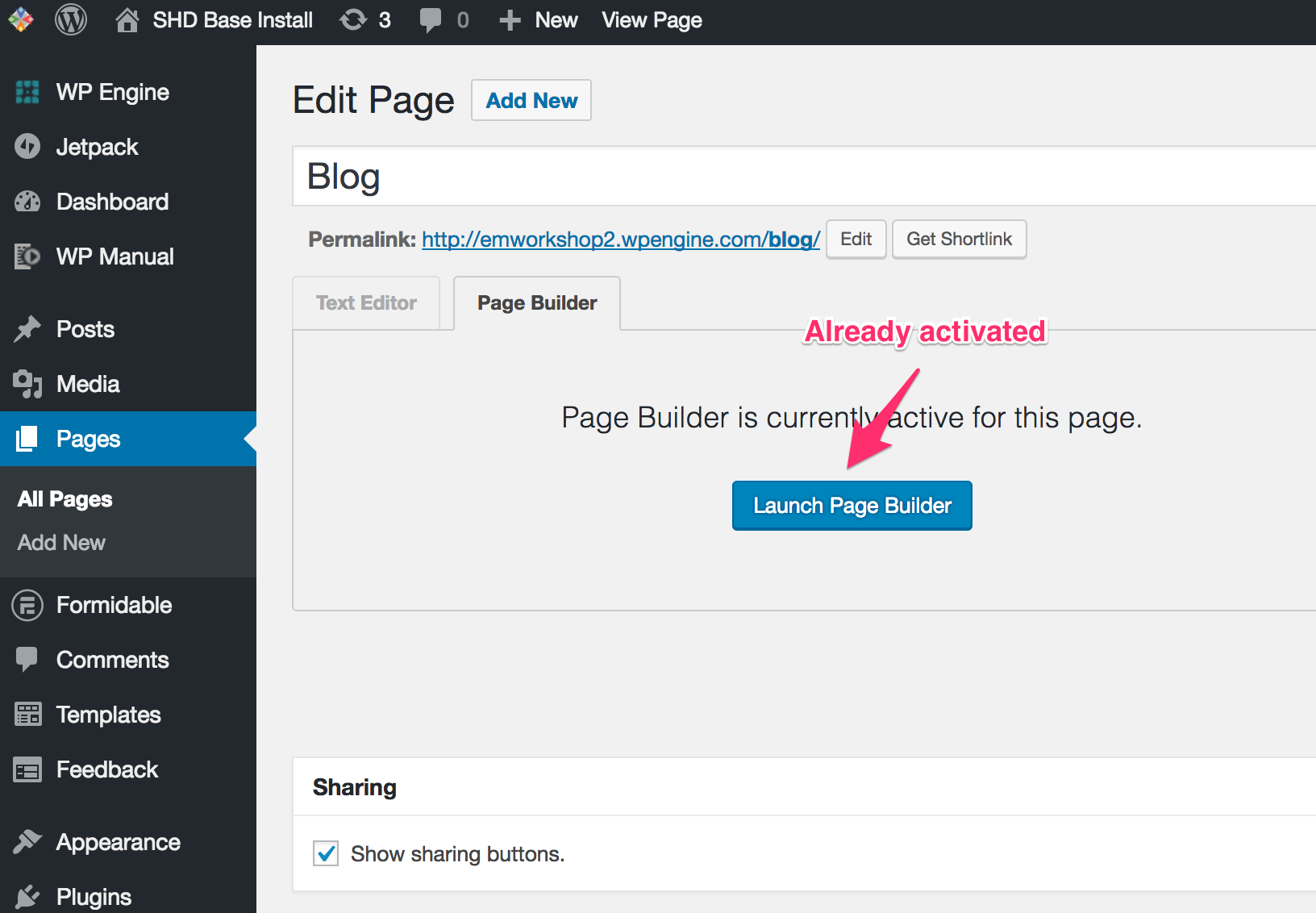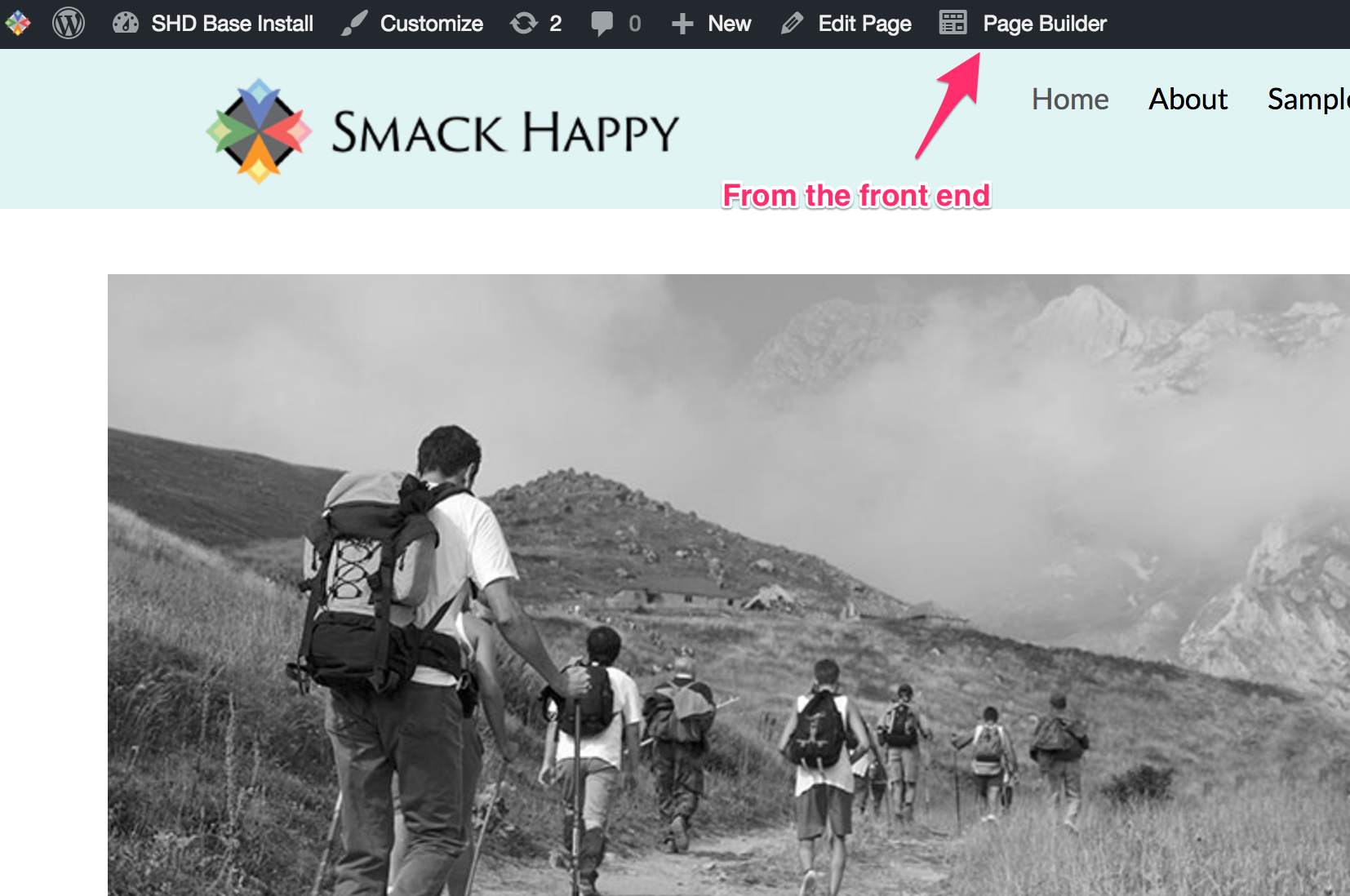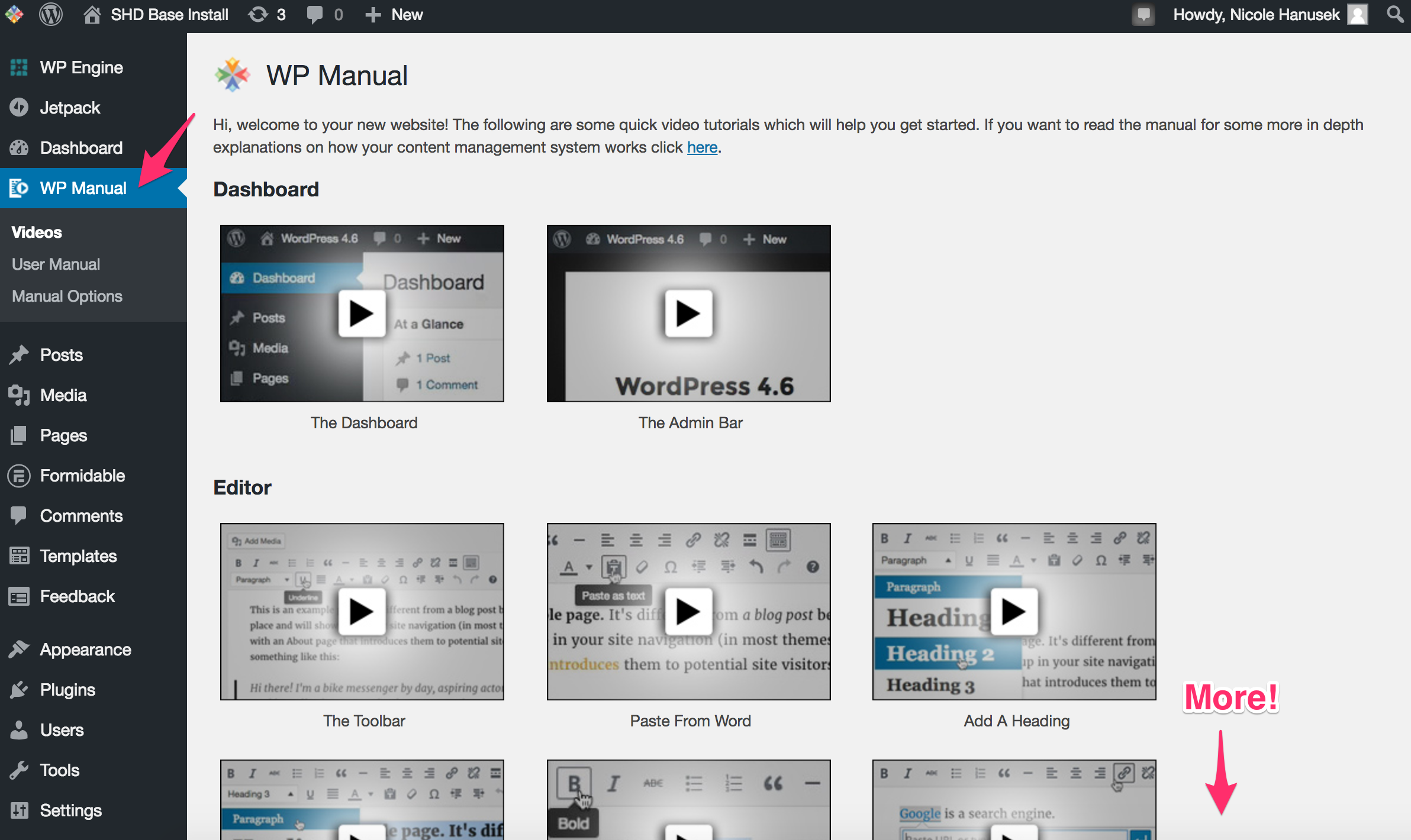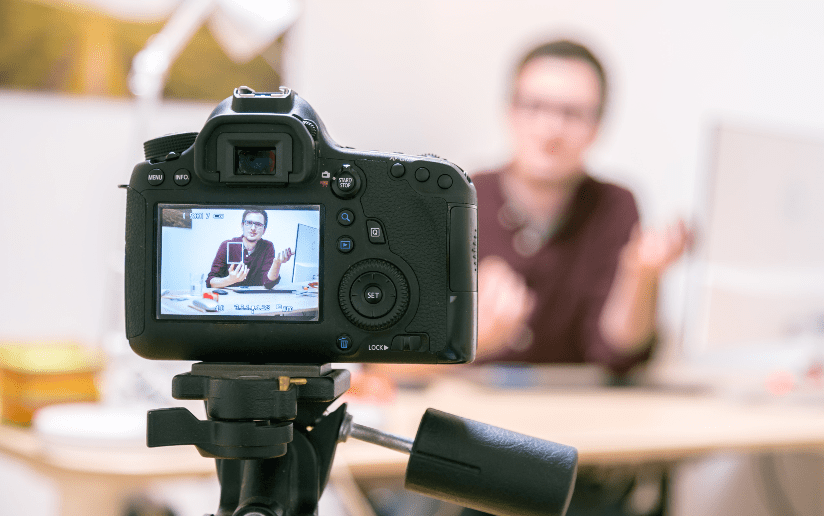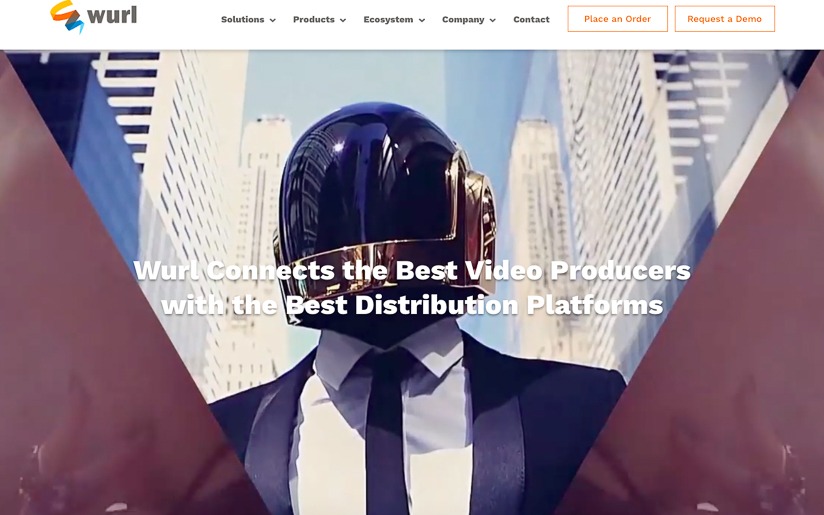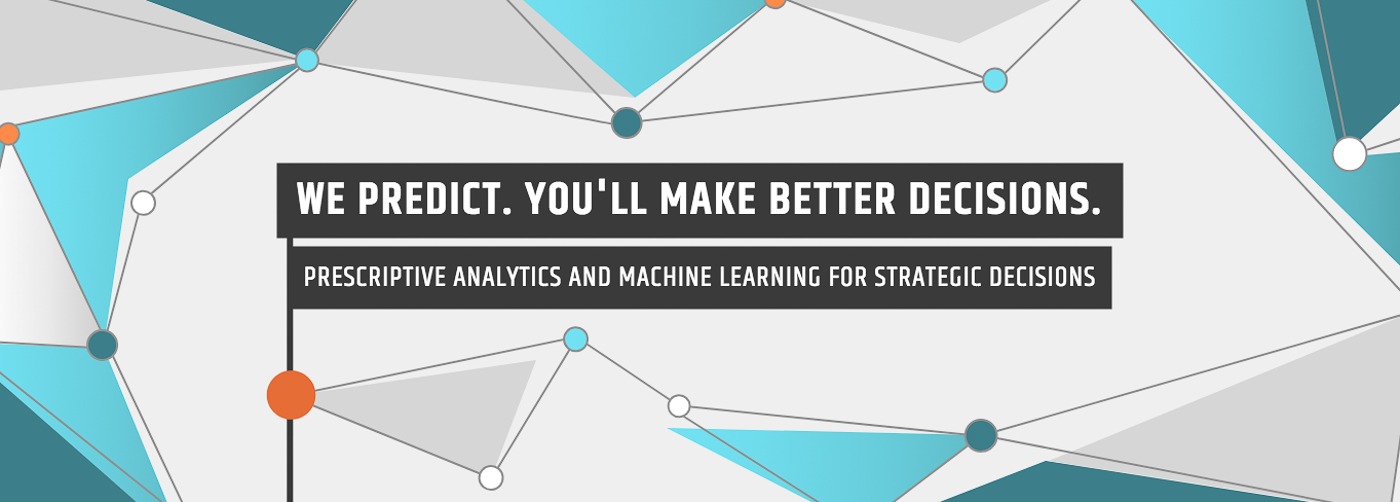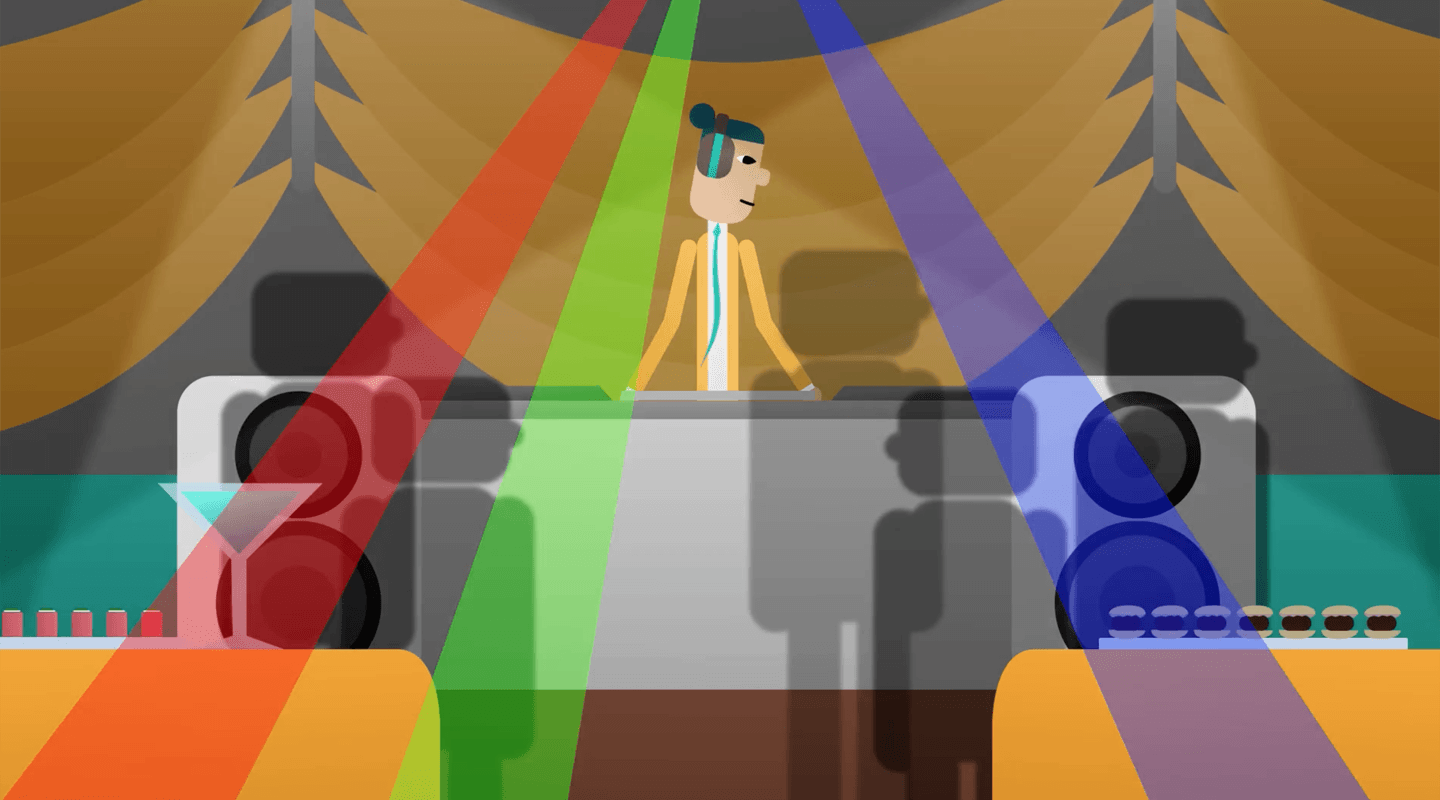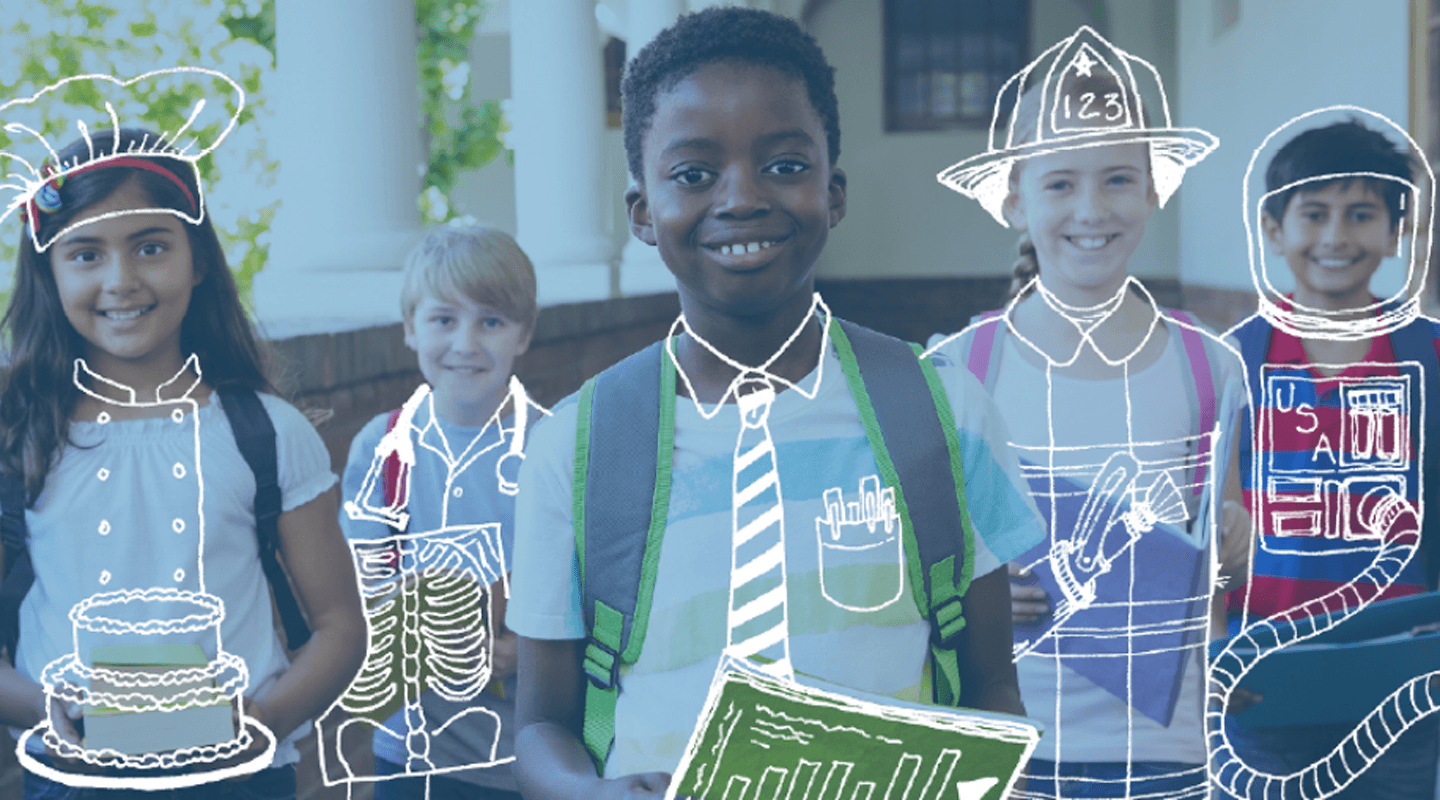Build Your Website in WordPress
There are two ways to begin with WordPress: one is to use wordpress.com and the other is to use wordpress.org.
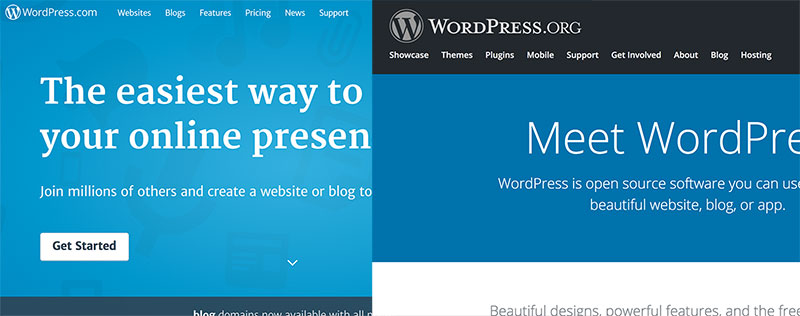
When you use the .com, they host your website. For every bit of customization you want to do, you have to pay. So the more control you want, the more you pay.
Using the .org version means you download WordPress and host it yourself. Most hosting companies offer a one-click solution for this. And some even specialize in hosting WordPress. Our favorite is WP Engine. Hosting WordPress ourselves allows us full control over everything, to build out and customize as we choose.
Using Beaver Builder
To make using WordPress even easier, we use a plugin called Beaver Builder. This is by far the best WYSIWYG [what you see is what you get] visual editor for WordPress to date. It really is WYSIWYG. The page looks exactly as it will appear when you’re done editing.
There are also two ways to use Beaver Builder: you can download the plugin only ($99) or download it with their theme ($199). This is important because the theme needs to be simple and set up to work with Beaver Builder so you get the most out of it. Below you’ll see two examples, one with the default WP theme and one with a theme that plays nicely — see how the same template design goes all the way to the edge in the first example.
Setting Up WordPress
When you first install and set up WordPress, you’ll want to go through the Settings section and make sure everything is named properly and set according to who you are and where you are.
One important piece to note is under Settings > Reading. This checkbox will determine whether or not search engines find you. Very useful as you’re setting up your site. But don’t forget to UNCHECK the box when you launch!
If you’re using my/our theme, you’ll also want to visit the Options section to set your logo, a couple colors and your social media links.
Now you’ll want to install Beaver Builder. I’m not going to explain this because there are plenty of instructions out there on installing plugins, and if you buy from Beaver Builder, they include them as well. If you take us up on our hosting offer, you won’t have to worry about this step.
Using Page Builder
After Beaver Builder is installed, you want to look for Page Builder. (I know, why not just call it that to begin with? Well, it’s not unique in the marketplace and when editing, Page Builder makes more sense semantically.) So, once installed, you can add a new page or navigate to an existing page and click on Page Builder to activate it. If you don’t click on it, you can continue editing the page as normal. If you do activate, you can’t switch back to regular editing or you’ll use all your Page Builder work.
The coolest thing about Page Builder is that you can choose from their library of templates. Select the one that is close to your needs and once it’s on the page, start editing! When you hover over each section, you’ll see a blue outline appear.
You can also select a blank template and build the page out yourself.
More Useful Things to Know
First, if you go with our hosting, you’ll get some video tutorials that show you how to do the simple things listed below, like adding a link, image or video.
After adding your new page, you might also want to put it in the menu navigation. In our situation, this will happen under Appearance > Menu.
One last thing, let’s talk about the difference between Pages and Posts. A Page is a static piece of content that doesn’t change often. This would be your About page, Contact page, Services page, etc. A Post, also referred to as Blog Post or simply just Blogs, is a timely piece of content. Posts can have categories and tags for organization and you’ll want to promote them in social media. Here’s an article about writing a great blog post.
And there you have it, the bare bone essentials to building your own WordPress site.
Hosting Offer
If you’d like to take us up on the hosting offer noted above, fill out the form below. The offer expires on January 30th, 2017. The details: $99 for set up with our default, bare bones theme. Includes Beaver Builder, Formidable, WP Manual (video tutorials for WordPress and Beaver Builder), and we’ll answer your questions for free. Hosting will cost $299 per year, usually $399 per year.
[gravityform id=”7″ title=”false” description=”false” ajax=”true”]